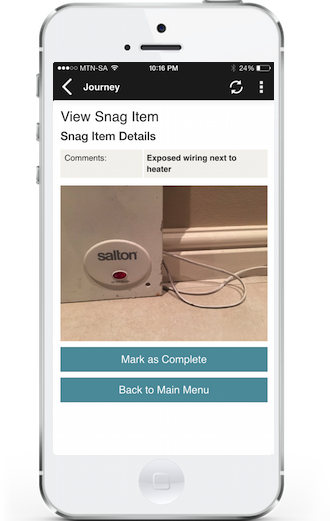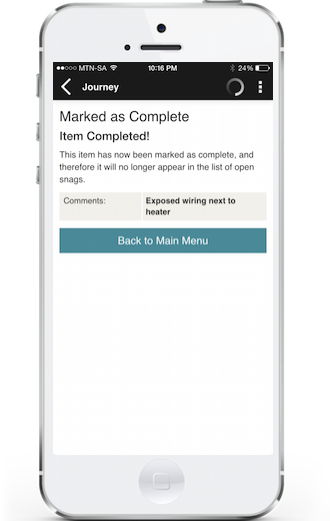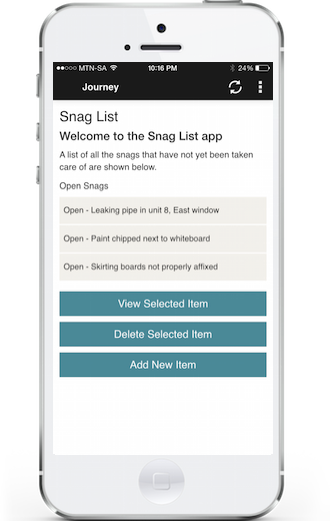Tutorials → How to Build Apps
To finish our "Mark as Complete" feature, we need to take the user back from the confirmation screen to the Main View of the Snag List app. However, we can't simply call dismiss(), because we have to go back through two screens on the View Stack, and dismiss() only goes back one view.
Dismiss Links
In cases such as this where we need to return to a previous view that is more than one screen away from where we are at the moment, we use a concept called Dismiss Links in JourneyApps, explained in the following diagram:
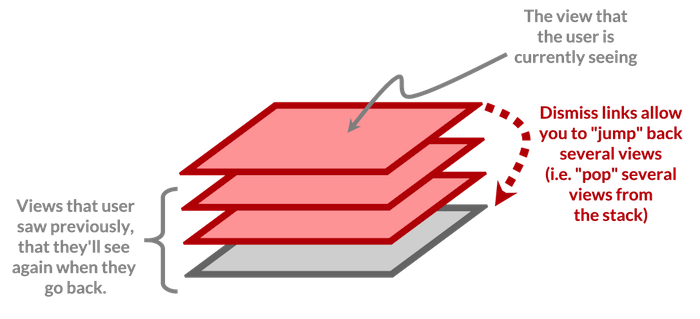
Add a Dismiss Link
In the "Links go here" section of the View XML for the "Marked as Complete" view, use the link (dismiss) auto-complete template as shown below:
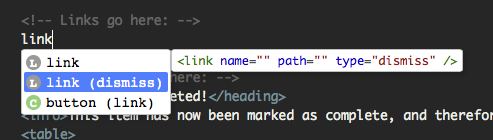
We give our link an appropriate name and specify path="main" since we want it to return the user to the Main View:
Finally, let's add a button to the bottom of our View XML that will trigger our dismiss link:
Dismiss Link in View Flow
If you click on All Views at the top left of the screen, or on the Views tab in the App Editor's top menu again, you should see that your view flow now looks like the below. Note that Dismiss Links are indicated with gray lines — so there is a gray line running from "Marked as Complete" to the Main View:
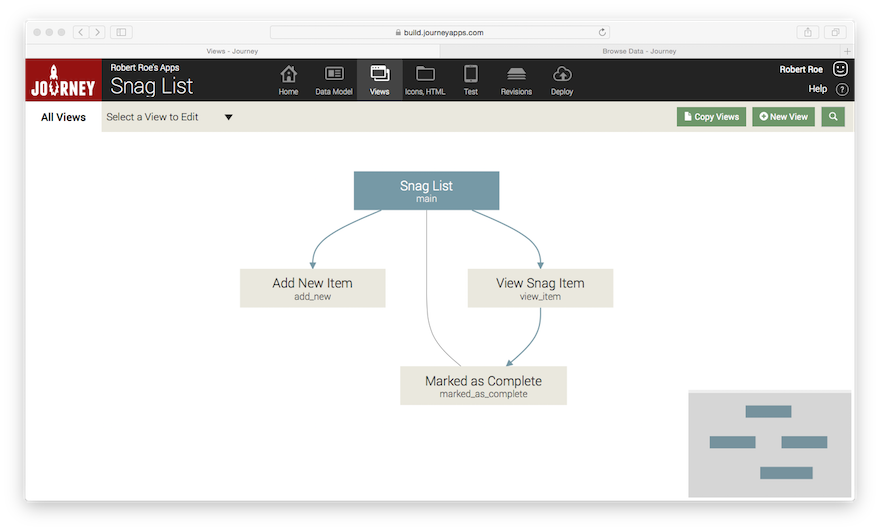
Test on Mobile Device
![]() Refreshing and testing the mobile app shows that the "Back to Main Menu" button on our confirmation screen takes us all the way back to the Main View:
Refreshing and testing the mobile app shows that the "Back to Main Menu" button on our confirmation screen takes us all the way back to the Main View: