Show/Hide Components Dynamically
JourneyApps supports dynamically showing and hiding view components in mobile apps. This is useful for use cases like:
- Conditionally showing input fields based on a user's previous inputs (for example, "If you are married, fill in your spouse's details")
- Showing different menu buttons on the main screen of the app depending on the user's "role" (for example, only managers see an Administration section)
- ... etc.
How to Show/Hide Components
In short, most view components (see Supported Components below for full details) support a show-if or hide-if option in the View XML that controls whether the component is hidden or shown. show-if or hide-if can either be a literal boolean value (true or false), or it can specify a variable, parameter or attribute that can be a string, number, object, etc. that evaluates to false or evaluates to true (see below for full details).
If a component has a required="true" validation specified, but it is hidden, the validation will be ignored/skipped.
If you use a variable or attribute for show-if or hide-if to control visibility, you can dynamically change the value of that variable/attribute in order to dynamically toggle the visibility of a component (examples are provided below).
Supported Components
Any component can have a show-if or hide-if option, with these special cases:
- sidebar itself can’t be hidden, but individual sidebar items may be hidden
- columns can’t be hidden, but items inside can be hidden
- menu — either the entire menu, or individual buttons may be hidden
- table — either the entire table, or individual rows may be hidden
- gps — will still capture a location in the background
Valid Arguments to Determine Showing/Hiding
show-if or hide-if can either be a literal boolean value (true or false), or it can specify a variable, parameter or attribute that can be a string, number, object, etc. that evaluates to false or evaluates to true
The default JavaScript behavior is used to determine whether something evaluates to false or evaluates to true:
int, decimal, and enum
|
0 and null are false, everything else is true
|
string
|
empty string and null are false, everything else is true
|
objects
|
null is false, an object is true
|
location
|
null is false, object is true
|
enum_set
|
null and empty selection is false, any selection is true
|
Example — Hide/Show Inputs Based on Prior Input
In this example, we have a dropdown list to select a Province, and a dropdown list to select a City within the selected Province. The dropdown list for the City only shows once the user selected a Province. We also show a "You selected:" status message when the user selected a city.
Code in View XML:
Example — Show or Hide Based on User Role
In this example, a single mobile app will be used by both Salespeople and Technicians at a company. However, Technicians should only have access to Job Card related functionality, whereas Salespeople should only have access to Sales Quote related functionality. We accomplish this by having two menu buttons on a view that show or hide depending on what the user's role is (we use an enum to store each user's role)
Code in View XML:
Code in View JavaScript:
Example — Trigger Show/Hide From JavaScript
This example shows how we can dynamically control the showing/hiding of components from JavaScript. If the user presses a button, we hide or show the heading above the button.
Code in View XML:
Code in View JavaScript:
Example — Background GPS Capturing
Normally, a GPS component in JourneyApps will show a map to the user indicating what GPS location is being captured. However, often you want to capture a GPS location in the background without displaying a map to the user. Hiding a GPS component will cause it to continue capturing a GPS location in the background.
Code in View XML: