Device Diagnostics
Overview
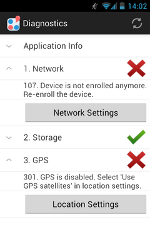 When your app is actively used in real world conditions, you rely on the users’ phones and tablets to be working properly, but things can easily go wrong with these devices: Settings can be misconfigured, storage space can run out, airtime and signal can be flaky, to mention but a few typical issues.
When your app is actively used in real world conditions, you rely on the users’ phones and tablets to be working properly, but things can easily go wrong with these devices: Settings can be misconfigured, storage space can run out, airtime and signal can be flaky, to mention but a few typical issues.
In lieu of full scale mobile device management, it is useful to have lightweight diagnostic and troubleshooting procedures to ensure that devices are working properly. JourneyApps' device diagnostics (screenshot on the right) checks a few of the critical device conditions, with visual cues and standard error codes.
The diagnostics can be accessed in the mobile app by selecting "Diagnostics" from the context menu.
Error Codes
| Category | Error Code | Description |
|---|---|---|
| Network | 100 | Network seems fine, and the application can connect to JourneyApps. As of version 3.3.4 (2012/08/27), this does not test whether GSM connectivity is working or if a SIM card is present, so WiFi connectivity will also report success. |
| 101 | Data is not enabled on the device. Enable it in the device's network settings. | |
| 102 | No network is available. Check that the device has airtime, has signal, and is not in airplane mode. If the device has not been used for a few weeks, also check that the SIM card is still active (try to make a call). | |
| 104 | It looks like a network connection is available, but the device is unable to connect to a public server such as Google. Check that the device has airtime and signal. | |
| 105 | The device's internet connection seems to be working, but cannot connect to JourneyApps. There may be a temporary network error on the MNO, the data center where JourneyApps is hosted may have temporary network issues, or JourneyApps may have a technical error. Contact technical support. | |
| 106 | A technical error occurred on the JourneyApps servers. Contact technical support. | |
| 107 | Authentication failed. Most likely the user was re-enrolled on the server side, but not on the device. Re-enroll the user (there is a menu option for that). | |
| 108 | The device's date & time differs by more than 5 minutes from the server. Check that the device's date & time is correct, as well as the timezone. If it still gives the same error, check again, and make sure you know what exactly the current time is. | |
| 109 | Network SSL error. Could be due to low signal, or because the device's date or time is incorrect. | |
| 110 | An unknown error occurred during a network test. Contact technical support. | |
| Storage | 200 | The device has enough free space to operate. |
| 201 | The device has less than 5MB free on its internal storage. Use "Manage Applications" to check which applications are using the most memory, and clean up some data. | |
| GPS | 300 | GPS is enabled. As of version 3.3.4 (2012/08/27), no testing is done on whether the device can get an actual GPS location. |
| 301 | GPS is disabled, enable it in the device's location settings. |