All View Components → signature
Select a view component to see details on how it works:
signature
An input component that allows the user to capture a signature.
Example
Code in View XML:
Appearance on mobile device — Note that on iOS, the user has to tap to sign, and then signs in a popup dialog, whereas on Android the user can sign "in-line":

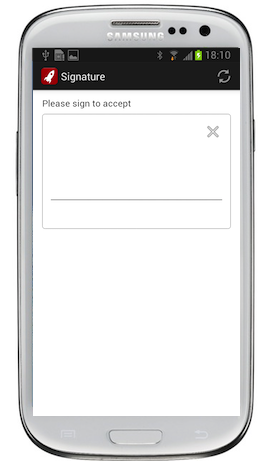
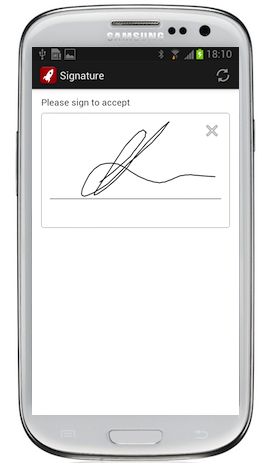

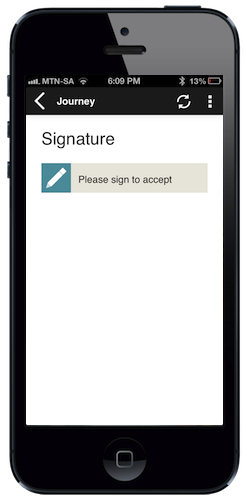
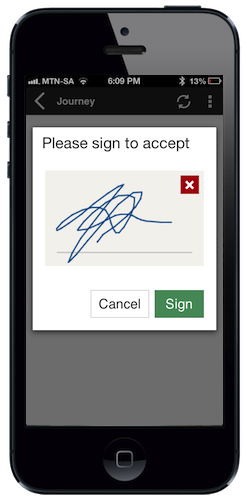
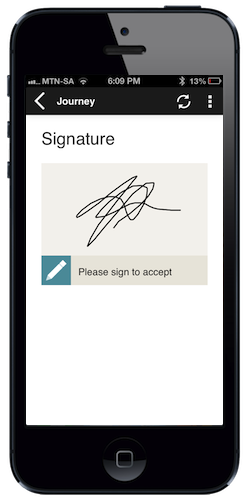
Configuration:
| Option | Required? | Details |
|---|---|---|
bind
|
required |
Variable/attribute in which to store the signature. Must be a variable or attribute of type attachment with media="image/svg+xml"(see Attribute & Variable Types for more details) |
label
|
optional | Text to display above or on the signature input to instruct the user. It can be a Format String to make the text dynamic. |
required
|
optional |
true if the user must provide a signature before proceeding to another view. Defaults to false.
|
on-capture
|
optional | Function to call after a signature is captured or cleared. |
show-if
|
optional |
Controls whether the component is hidden or shown. The argument specified to show-if can either be a literal boolean value (true or false), or it can specify a variable, parameter or attribute that can be a string, number, object, etc. that evaluates to false or evaluates to true (see the section Show/Hide Components Dynamically for full details). If the component also specifies required="true", but it is hidden, the validation will be ignored/skipped.
|
hide-if
|
optional |
The opposite of show-if (see above).
|