All View Components → barcode
Select a view component to see details on how it works:
barcode
An input component that allows the user to scan a barcode.
Example
It is recommended to use a textinput in conjunction with a barcode component so that the user can see the barcode that was scanned, or enter the barcode number into the text input manually if they're unable to scan the barcode:
Code in View XML:
Appearance on mobile device:

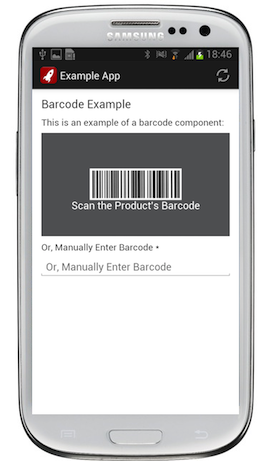
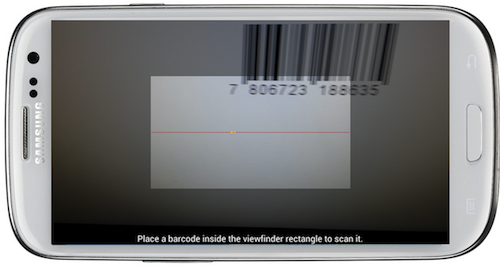

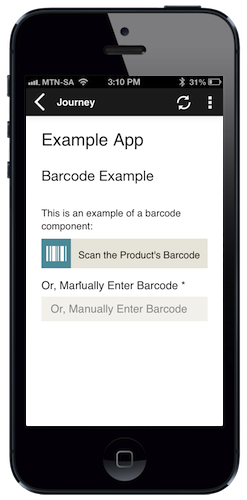
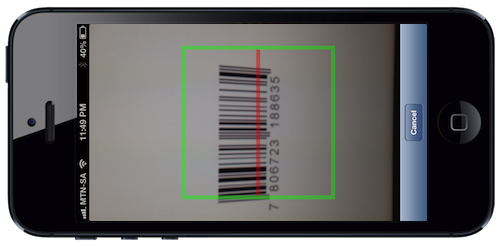
Configuration:
| Option | Required? | Details | ||||||||||||
|---|---|---|---|---|---|---|---|---|---|---|---|---|---|---|
bind
|
required |
Variable/attribute in which to store the input value of the field. Must be a variable or attribute of type string or int(see Attribute & Variable Types for more details) |
||||||||||||
label
|
optional | Label to show on the component. It can be a Format String to make the text dynamic. | ||||||||||||
required
|
optional |
Set to true if the barcode must be present before proceeding to another view. Defaults to false.
|
||||||||||||
prompt
|
optional | Prompt to display on the barcode scanning screen. | ||||||||||||
types
|
optional |
Comma-separated list of barcode types to try to scan, for example QR_CODE,UPC_A,UPC_E.
Defaults to QR_CODE,CODE_39,CODE_128.
Tip: It is recommend that you specify only the barcode formats you need (ideally, only one format) since this improves barcode recognition accuracy. Supported barcode formats:
|
||||||||||||
extensions
|
optional |
Comma-separated list of barcode type extensions.
|
||||||||||||
on-scan
|
optional | Function to call after a barcode is scanned. | ||||||||||||
show-if
|
optional |
Controls whether the component is hidden or shown. The argument specified to show-if can either be a literal boolean value (true or false), or it can specify a variable, parameter or attribute that can be a string, number, object, etc. that evaluates to false or evaluates to true (see the section Show/Hide Components Dynamically for full details). If the component also specifies required="true", but it is hidden, the validation will be ignored/skipped.
|
||||||||||||
hide-if
|
optional |
The opposite of show-if (see above).
|